Fathom - OAuth App Creation Guide
Guide to create a public OAuth app and getting client credentials.
Note:By default, the Knit OAuth App will be used. In this case, your users will see Knit as the application requesting consent to access their data from Fathom.
If you prefer that your users do not see Knit and instead see your own app name, follow the steps below to create your own OAuth App. Once you complete the process, your users will be prompted for consent under your app’s name.
- Login to your fathom account here
- Click here to create a new app or navigate to Settings → API Access → Add → Create Public App
- Then you will see the following screen
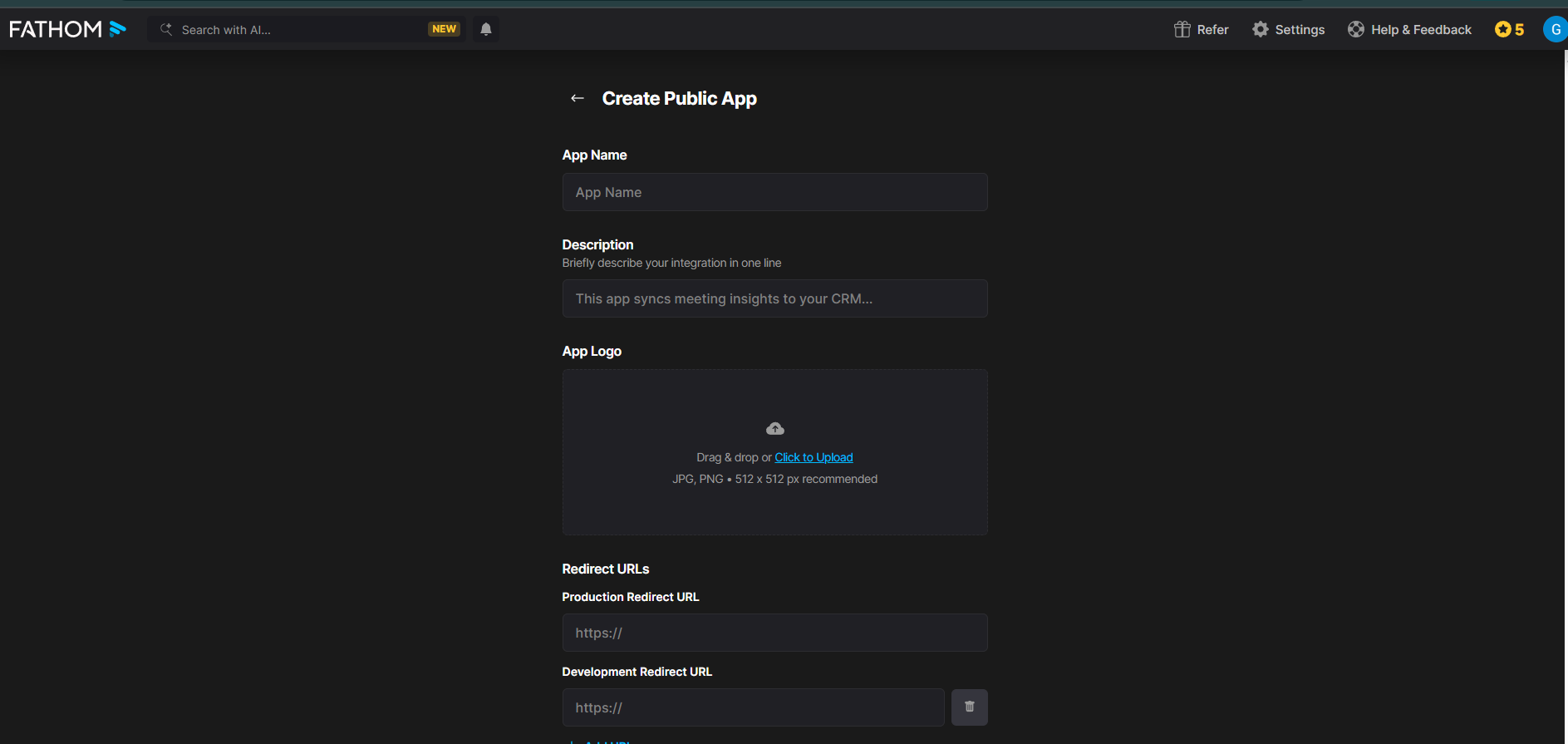
- Give the required details
- And for the Redirect URLs Production Redirect URL: https://app.getknit.dev/oauth/authorize
- Then click on Register App.
- Once Successfully registered, you will see the following screen
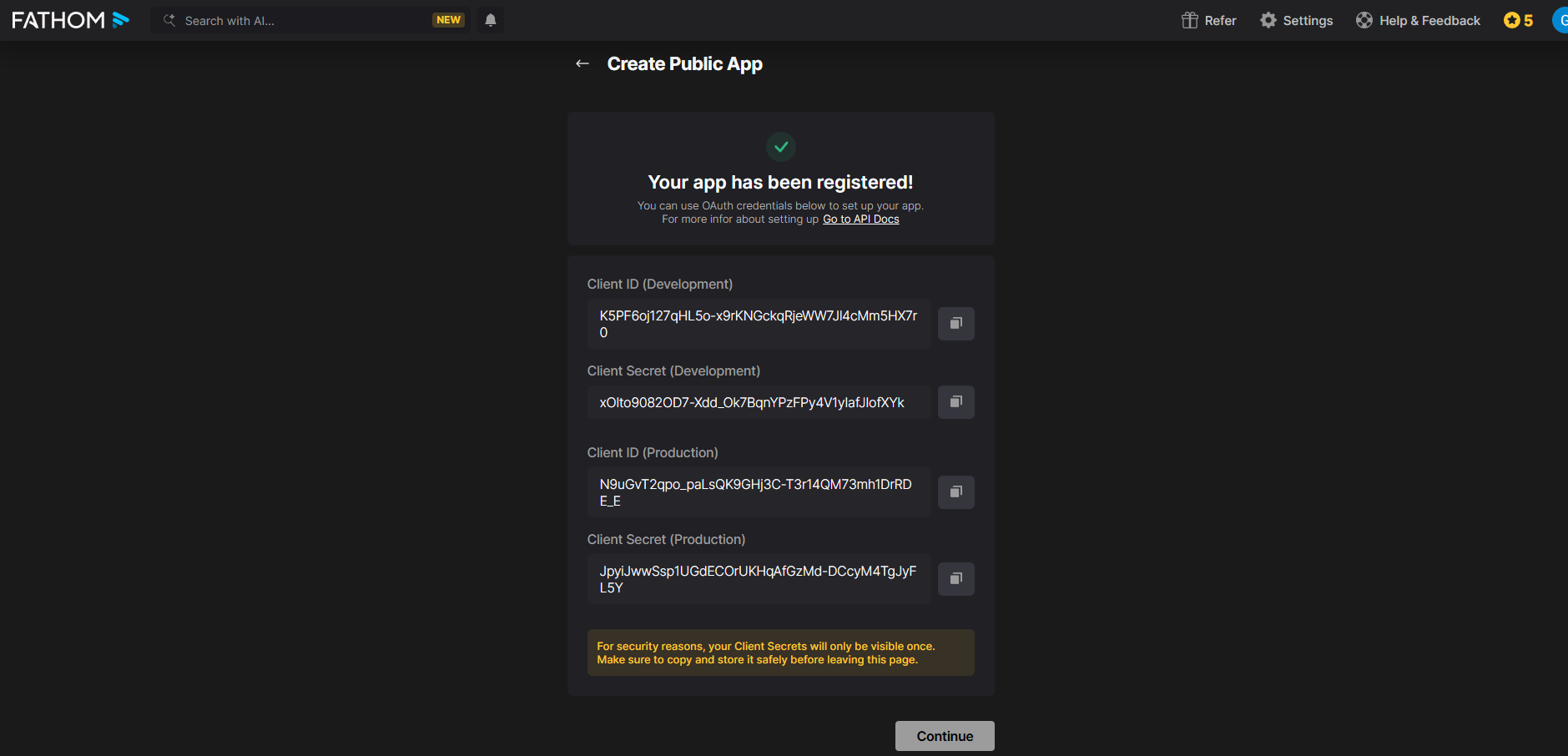
- From here collect the production Client Id and Client Secret and share it with knit team.
- After copying the credentials, click on continue then you will see the following screen
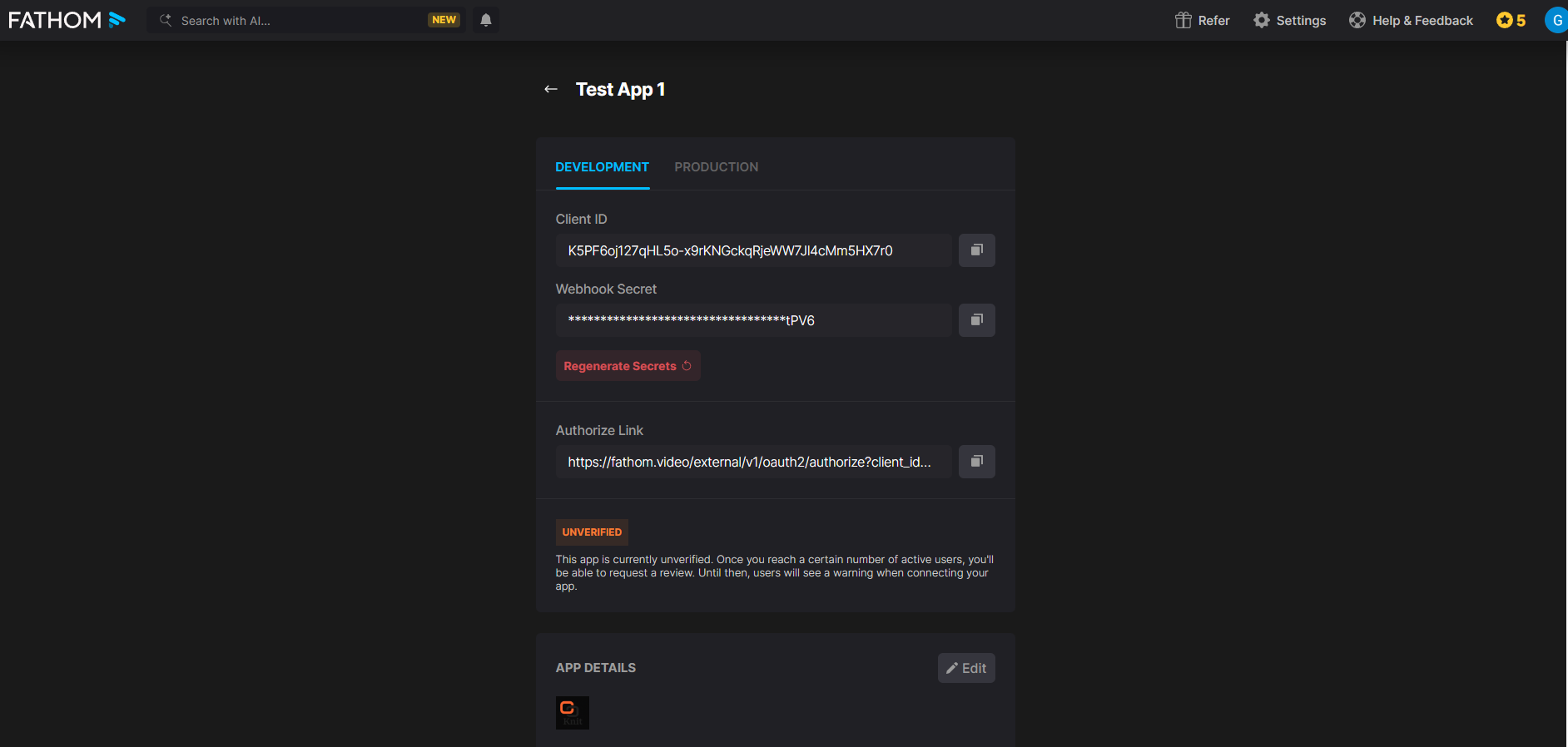
- It shows your app details, and Unverified This app is currently unverified. Once you reach a certain number of active users, you'll be able to request a review. Until then, users will see a warning when connecting your app.
- So according to this you can request a review later on to have it verified.
Fathom Public OAuth App Creation (Loom)Click here to see complete process - Fathom Public OAuth App Creation
Updated about 2 months ago