SAP SuccessFactors Integration Credentials
Find your SAP SuccessFactors API Server URL
- To find your API Server URL, go to this link.
- In the listed API Server URLs, search for the environment that matches your subdomain. For example, if your domain was https://salesdemo4.successfactors.com, search for salesdemo4.
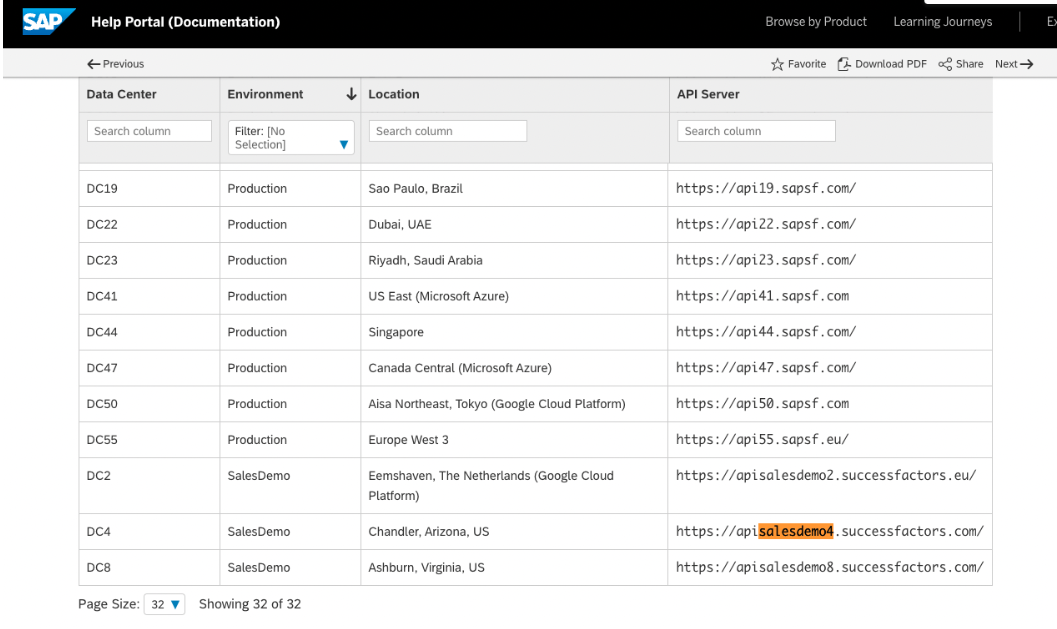
- Copy the entire URL. In this example, it would be: apisalesdemo4.successfactors.com
- Enter your SAP SuccessFactors API Server URL into Knit’s UI Auth component.
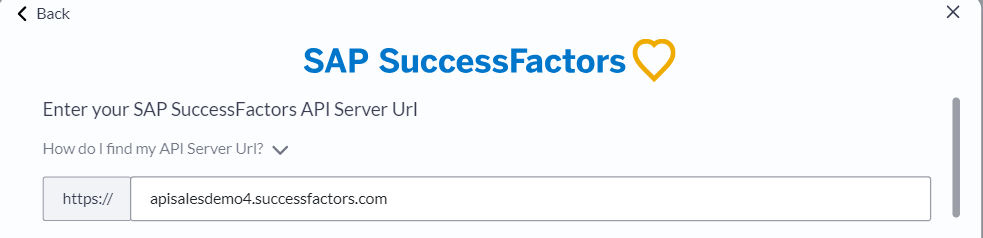
Step Two: Find your SAP Username and Company ID
-
To find your SAP SuccessFactors username, go to the upper right hand side and click on your profile image to view your username. NOTE: The username is not your email address.

-
To find your SAP SuccessFactors Company ID, in the same dropdown menu, click "Show version information." Locate Company ID in the modal that pops up:
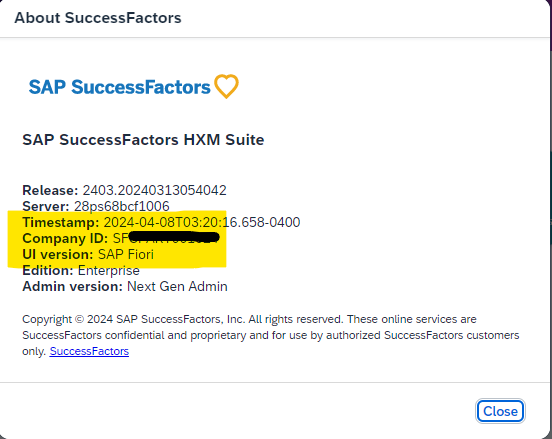
- Once you obtain your username (not email) and company ID from the previous step, enter them in Knit’s UI Component.
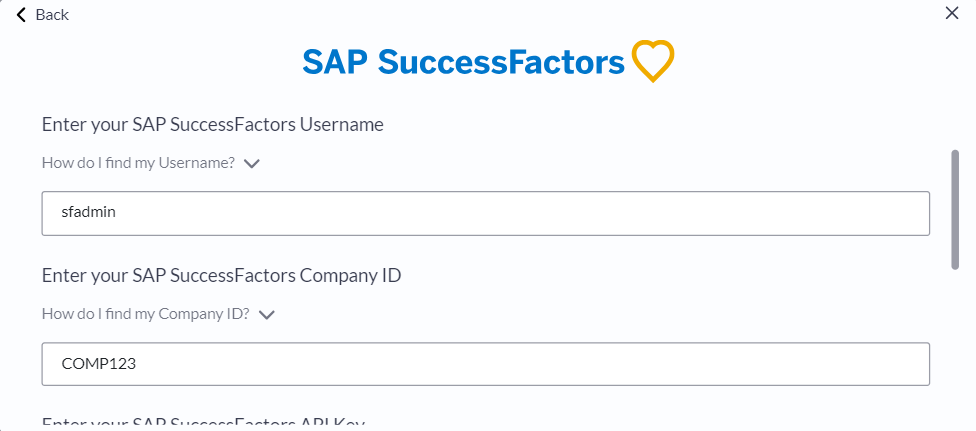
Step Three: Find your SAP SuccessFactors API Key and Certificate details
-
In your Admin Center, go to Tools, and search Manage OAuth2 Client Applications
-
Click Register Client Application.
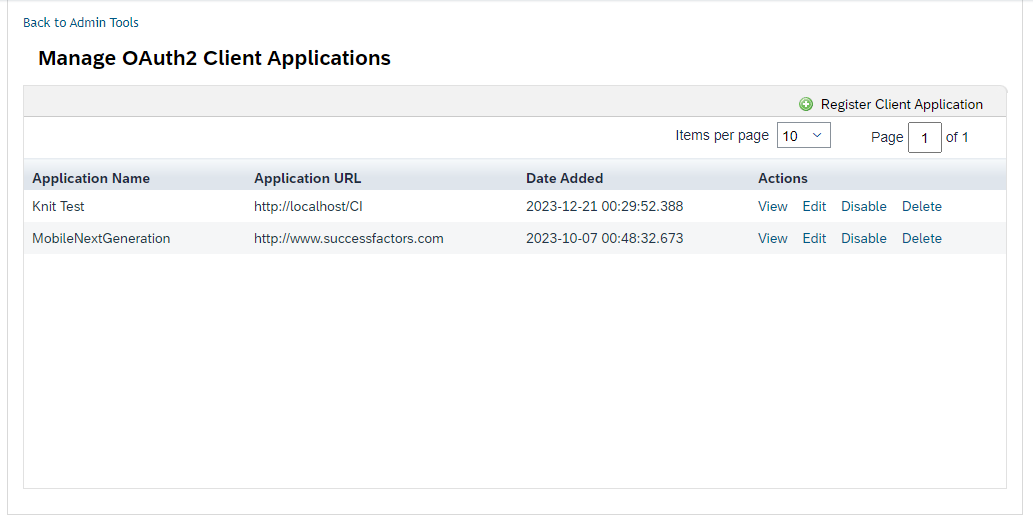
-
Fill out Application Name & Application URL (what actually goes in these fields is not important).
-

Click Generate X.509 Certificate. Fill out Common Name (name doesn't matter) and hit Generate.
-
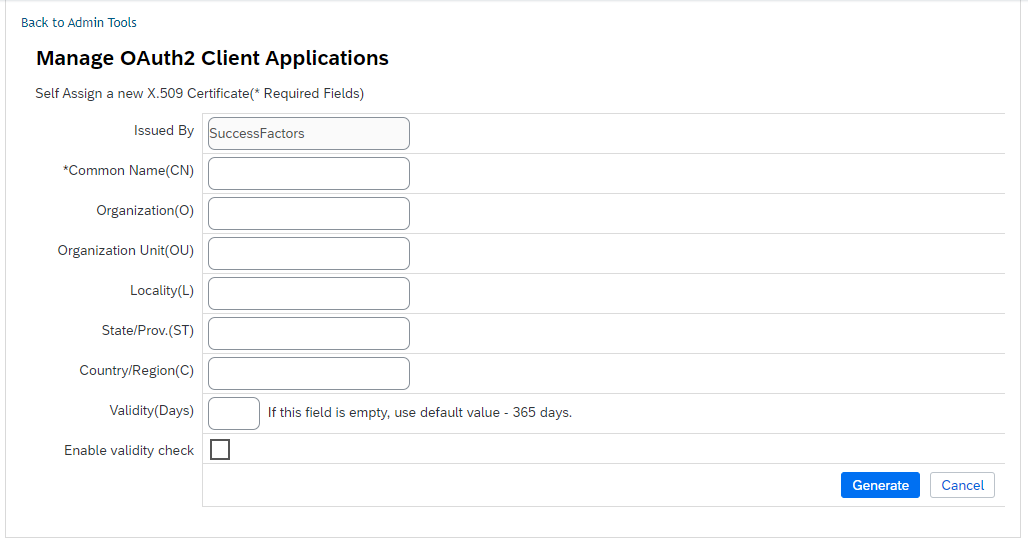
Once the certificate populates, download and save it. You will have downloaded a file called Certificate.pem.
-
Click Register (it will have replaced the Generate button).
-
Back on your Manage OAuth2 Client Applications, go to the application you just created and click Edit. You will now see an API key listed. Copy and save it for later.
-

Open up the "Certificate.pem" file that you downloaded previously in a text editor.
-
Copy only the string between ——BEGIN ENCRYPTED PRIVATE KEY——- and —-END ENCRYPTED PRIVATE KEY——- . Do not copy ——BEGIN ENCRYPTED PRIVATE KEY——- and —-END ENCRYPTED PRIVATE KEY——-. This is your SuccessFactors Private Key, enter it into Knit’s UI Component.
-

Enter your API Key and certificate’s private key into Knit’s UI Auth component and hit Submit.
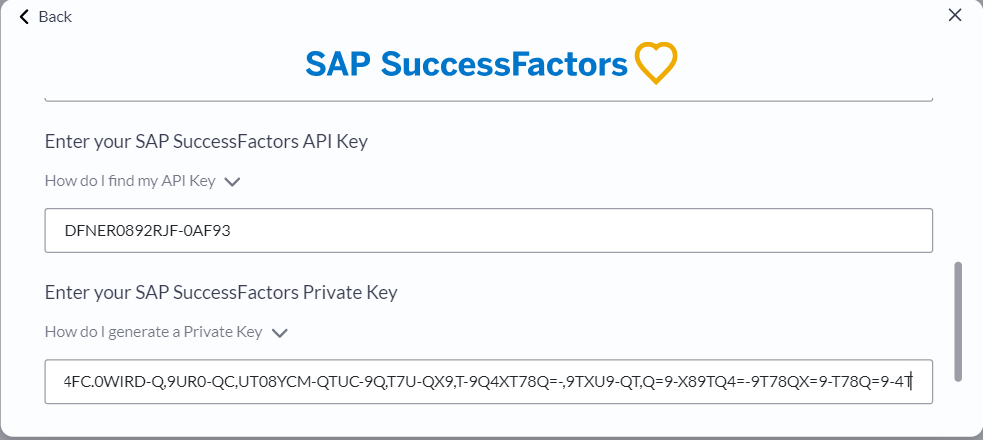
That's it! Click on submit, and if you've created the credential correctly, you should be able to see that the Authorization has been successfully completed.
Updated 7 months ago