Teamtailor Real Time Events
List of Events Supported by Teamtailor
| Knit Event ID | Support | Teamtailor Webhook Event |
|---|---|---|
ats_applications_new | Yes | job_application.create |
ats_applications_modified | Yes | job_application.update |
ats_applications_deleted | Yes | job_application.destroy |
ats_jobs_new | Yes | job.create |
ats_jobs_modified | Yes | job.update |
ats_jobs_deleted | Yes | job.destroy |
Subscribe to Teamtailor Real Time Events
Step 1: Subscribe to events and Get the Webhook URL
To subscribe to real time events in Teamtailor, you can use the Subscribe to Real Time Events API. A cURL for the same would look like:
curl --location 'https://api.getknit.dev/v1.0/events.subscribe' \
--header 'X-Knit-Integration-Id: <YOUR_INTEGRATION_ID>' \
--header 'Content-Type: application/json' \
--header 'Authorization: Bearer <YOUR_API_KEY>' \
--data '{
"events": [
"ats_applications_new",
"ats_applications_modified",
"ats_applications_deleted",
"ats_jobs_new",
"ats_jobs_modified",
"ats_jobs_deleted"
]
}'The response for this would look like the following:
{
"success": true,
"data": {
"webhookUrl": "https://workflows.getknit.dev/webhook/wt_3xvamZYMn6Q7bUzZtBz"
}
}Step 2: Configure Webhooks in Teamtailor Dashboard
Note:Webhook feature is not enabled by default in Teamtailor. Please email [email protected] to request activation.
Once activated, follow these steps:
-
Access Webhook Configuration
Log in to Teamtailor and go to:
Settings→Integrations→Webhooks→New Webhook -
Define Webhook Details
- Name: Add a meaningful name (e.g.,
Knit Job Webhook) - Description (optional): Add context if needed
- Name: Add a meaningful name (e.g.,
-
Specify the Endpoint URL
Paste thewebhookUrlprovided by Knit. -
Select Event Types
Choose the relevant events listed in the table above.
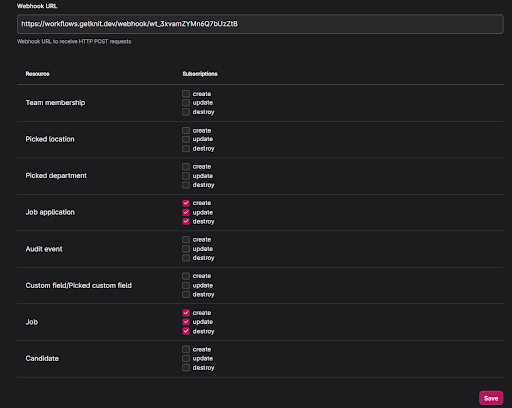
- Save the webhook
Click Save. A signature token will be generated.

Tip:Share this signature token with the Knit support team to start receiving event data on your behalf.
.
Updated 7 months ago