Employment Hero API
Here's everything you need to know about integrating Employment Hero with Knit and making API calls
Integrating Employment Hero with the Knit UI component
To get started with using Employment Hero APIs, first you'll have to create an OAuth application inside Employment Hero
How to create OAuth app?
-
Access the developer portal in to your Employment Hero account. The Developer Portal link is located in the menu under your profile name in the top right corner.
-
Select the "Add Application" button and provide details about your app.
-
Set the redirect URL to https://app.getknit.dev/oauth/authorize
-
Select the following scopes:
- organisations:list
- organisations:show
- bank_accounts:list
- employees:list
- timesheet_entries:list
- employees:list
- employment_histories:list
- employees:show
- teams:list
-
Click on "Save' and from this screen, copy the Client ID and Client Secret
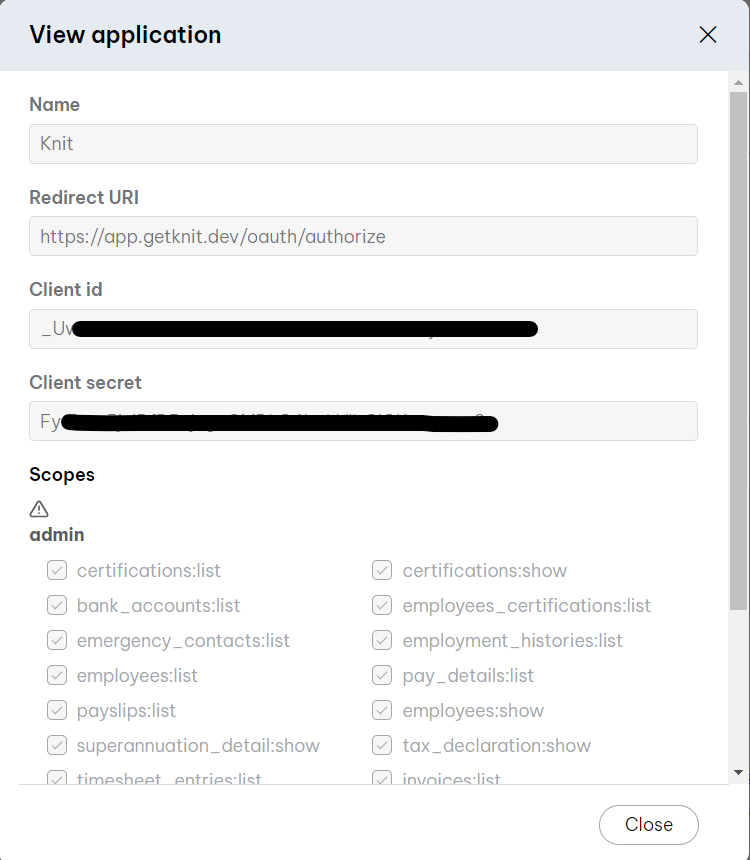
Adding credentials in the Knit UI Component
Once you have your app credentials, you can use those to integrate with Employment Hero in the Knit UI Component
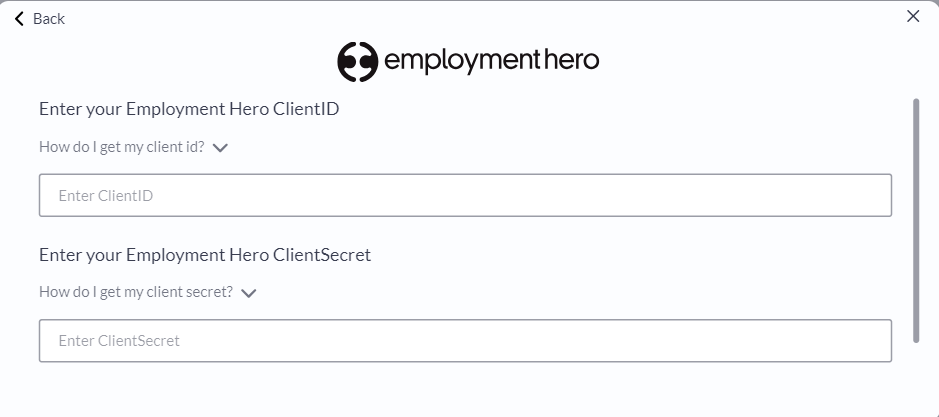
Enter the Client ID and Client Secret you got from above steps in the respective fields.
That's it! Click on submit, and if you've entered the correct credentials, you should be redirected to the Employment Hero login page, following which you will prompted to select the Organization for which you want to sync the data and then you should see that the Authorization has been successfully completed
Updated 7 months ago