BambooHR API
Here's everything you need to know about integrating BambooHR with Knit, getting data and making API calls.
Getting started with BambooHR APIs using Knit
To get started with BambooHR , first you'll need to generate the integration credentials. You'll need two things to integrate with BambooHR
- SubDomain Name
- API Key
How to get your SubDomain Name for BambooHR
SubDomain is the name of the company or URL at which you access BambooHR. For example, if you sign in at "acme.bamboohr.com", your subdomain is "acme".
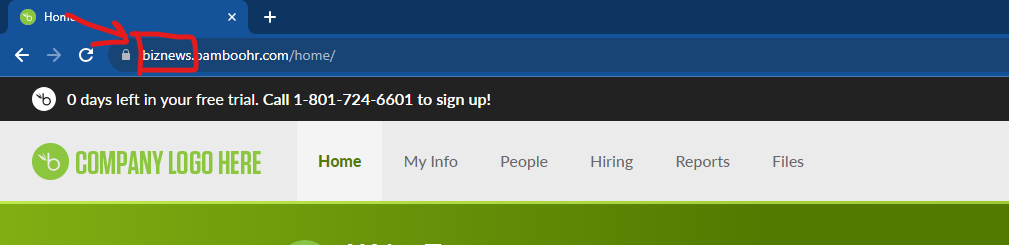
In the screenshot, for example, the subdomain would be biznews
How to generate API Key in BambooHR
To generate an API key, you should log in and click on your name in the upper right-hand corner of any page on BambooHR to get to the user context menu.
If you have sufficient permissions, there will be an "API Keys" option in that menu to go to the page.
Once on that page, you can click in Add New API Key, specify a Key Name to get your API Key
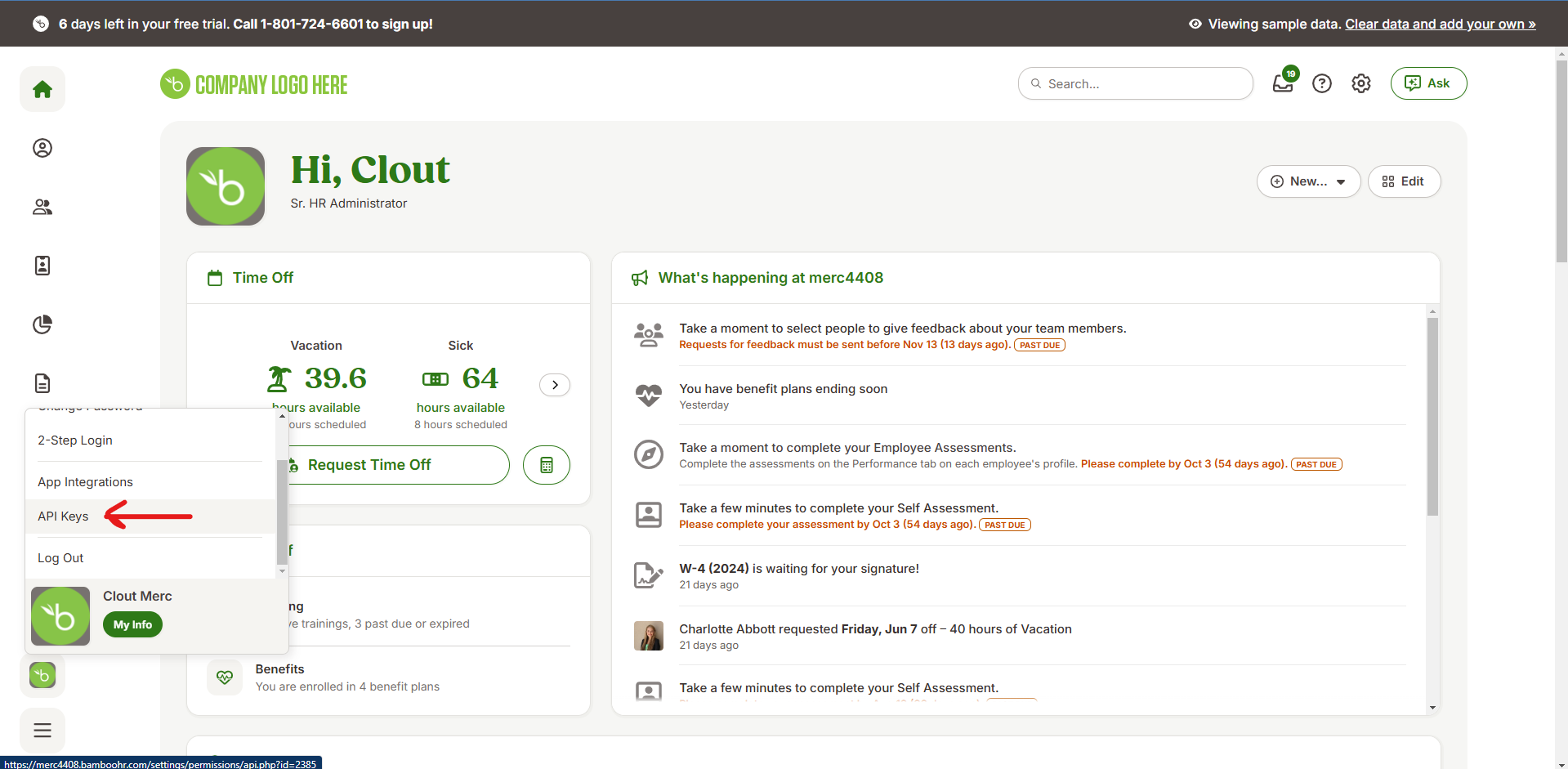

Integrating BambooHR with the Knit UI component
In the Knit UI component, you'll need to enter the API Key you just created, along with the SubDomain
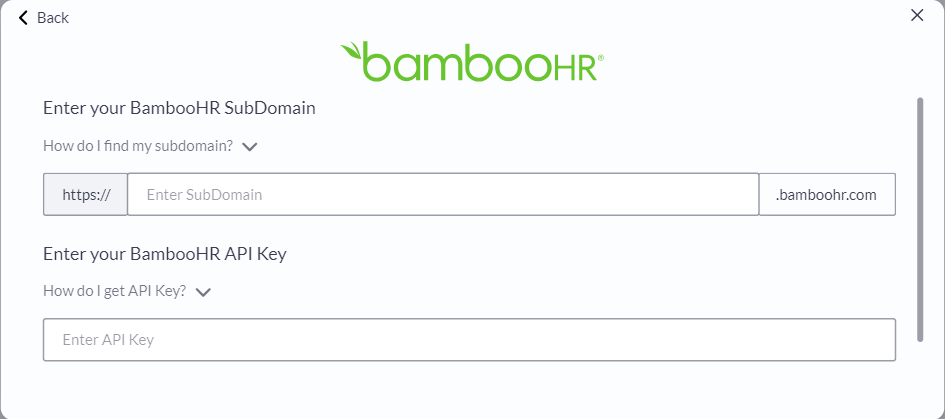
That's it! Click on submit, and if you've created the user correctly, you should be able to see that the Authorization has been successfully completed.
Syncing Employee Data from BambooHR APIs
Check out Employee Data Model
Once the integration has been successfully done, you'll be able to sync the employee data models from BambooHR . Knit supports the following models for BambooHR:
employee_profileemployee_contactInfoemployee_orgStructureemployee_dependentemployee_locationemployee_identificationemployee_rawValues
Create an Employee API in BambooHR
To create an Employee in BambooHR, we'll use the Create an Empployee API.
Prerequisites
We'll need to get the List of Positions available in BambooHR from the Get Positions API. This API gives us the list of titles available that can be attributed to an employee.
We'll take the positionId and designation from here that we want to attribute to the employee we create.
Parameters Allowed
For this API, we can pass the following parameters:
firstNamelastNameemploymentdesignation
workEmailpersonalEmails(BambooHR only takes in 1 personal email for an employee. If you pass more than one email, only the first will be taken and rest will be ignored)employeeNumberstartDatebirthDatemaritalStatusgenderemploymentTypephonestypephoneNumber
departmentpresentAddressaddressLine1addressLine2citystatecountryzipCode
workAddressid(This ID corresponds to the Work Location in BambooHR. To get the list of Work Locations available in BambooHR, refer to this example: Get Locations in BambooHR
A cURL request to create an employee could look like this:
curl --request POST \
--url https://api.getknit.dev/v1.0/hr.employee.create \
--header 'Authorization: Bearer <YOUR_API_KEY>' \
--header 'X-Knit-Integration-Id: <YOUR_INTEGRATION_ID>' \
--header 'accept: application/json' \
--header 'content-type: application/json' \
--data '
{
"employment": {
"positionId": "Web Designer",
"designation": "Web Designer"
},
"workAddress": {
"id": "London, UK"
},
"firstName": "New",
"lastName": "Employee",
"workEmail": "[email protected]",
"personalEmails": [
"[email protected]"
]
}
'Update an Employee Details API in BambooHR
To update an employee's details in BambooHR, we'll use the Update an Employee API.
Parameters Allowed
For this API, we can pass the following parameters:
firstNamelastNameemploymentpositionId(Taken from the Get Positions APIdesignation(Taken from the Get Positions API
workEmailpersonalEmails(Note: BambooHR only takes in 1 personal email for an employee. If you pass more than one email, only the first will be taken and rest will be ignored)workAddressid(This ID corresponds to the Work Location in BambooHR. To get the list of Work Locations available in BambooHR, refer to this example: Get Locations in BambooHR
presentAddress
The fields not supported by this API for BambooHR are:
employment->workShiftIdworkAddress->addressLine1,addressLine2,city,state,country,zipCode
A cURL request to update an employee could look like this:
curl --location 'https://api.getknit.dev/v1.0/hr.employee.create' \
--header 'X-Knit-Integration-Id: <INTEGRATION_ID>' \
--header 'Content-Type: application/json' \
--header 'Authorization: <API_KEY>' \
--data-raw '{
"firstName": "Rohan",
"lastName": "Kapoor",
"employment": {
"designation": "Backend Developer"
},
"workEmail": "[email protected]",
"personalEmails": [
"[email protected]"
],
"employeeNumber": "452408",
"startDate": "2025-11-20",
"birthDate": "1993-05-10",
"maritalStatus": "SINGLE",
"gender": "MALE",
"employmentType": "FULL_TIME",
"phones": [
{
"type": "WORK",
"phoneNumber": "09876512345"
},
{
"type": "PERSONAL",
"phoneNumber": "9876512345"
},
{
"type": "HOME",
"phoneNumber": "9876512345678"
}
],
"department": "HR",
"presentAddress": {
"addressLine1": "Lakeview Residency",
"addressLine2": "Block C, Flat 202",
"city": "Pune",
"state": "Maharashtra",
"country": "India",
"zipCode": "411058"
},
"workAddress": {
"id": "London, UK"
}
}'Get List of Work Locations from BambooHR
To get the list of Work Site IDs from BambooHR, we can use the Passthrough Request.
Since work sites correspond to the location list, we will use the BambooHR's 'Get details for list fields' API (https://documentation.bamboohr.com/reference/metadata-get-details-for-list-fields-1) to get the list of locations.
A cURL request to get the sites could look like this:
curl --request POST \
--url https://api.getknit.dev/v1.0/passthrough \
--header 'Authorization: Bearer <YOUR_API_KEY>' \
--header 'X-Knit-Integration-Id: <YOUR_INTEGRATION_ID>' \
--header 'accept: application/json' \
--header 'content-type: application/json' \
--data '
{
"method": "GET",
"path": "meta/lists"
}
'and the response could look like the following. The API will give us the options for all the lists in the account. Search for the one where the alias is location
[
{
"fieldId": 18,
"manageable": "no",
"multiple": "no",
"name": "Location",
"options": [
{
"id": 18235,
"archived": "no",
"createdDate": "2023-07-22T19:22:19+00:00",
"archivedDate": null,
"name": "Lindon, Utah"
},
{
"id": 18238,
"archived": "no",
"createdDate": "2023-07-22T19:22:19+00:00",
"archivedDate": null,
"name": "London, UK"
},
{
"id": 18352,
"archived": "no",
"createdDate": "2023-09-07T17:40:27+00:00",
"archivedDate": null,
"name": "Remote Worker"
},
{
"id": 18240,
"archived": "no",
"createdDate": "2023-07-22T19:22:20+00:00",
"archivedDate": null,
"name": "Sydney, Australia"
},
{
"id": 18243,
"archived": "no",
"createdDate": "2023-07-22T19:22:20+00:00",
"archivedDate": null,
"name": "Vancouver, Canada"
}
],
"alias": "location"
}
]We can use the name here and provide that in the worksite.id to create or update employees.
Compensation APIs in BambooHR
In BambooHR, an employee can have three types of Compensations:
- Fixed : Salary
- Variable: Commission, Hourly, Overtime
However, BambooHR allows only one type of compensation element for an employee. An employee can have only one compensation of type Salary, or Hourly or Commission.
Along with Salary and Hourly types, Overtime is allowed.
Get Employee Compensation API
We can use the Get Employee Compensation API to get the compensation items for an employee.
A sample cURL request could look like:
curl --request GET \
--url 'https://api.getknit.dev/v1.0/hr.employees.compensation?employeeId=123&originData=false' \
--header 'Authorization: Bearer <YOUR_API_KEY>' \
--header 'X-Knit-Integration-Id: <YOUR_INTEGRATION_ID>' \
--header 'accept: application/json'and the response could look like:
{
"compensation": {
"fixed": [
{
"type": "SALARY",
"planId": null,
"amount": 150000.0,
"percentage": null,
"currency": "USD",
"payPeriod": "ANNUAL",
"frequency": "BI_WEEKLY"
}
],
"variable": [
{
"type": "Overtime",
"planId": null,
"amount": 5.0,
"percentage": null,
"currency": "USD",
"payPeriod": null,
"frequency": null
}
],
"stock": null
}
}Update Compensation for an Employee API
To update the compensation elements for an employee, we can use the Update Compensation API
Parameters Allowed
For this API, we can pass the following parameters:
employeeIdeffectiveDatefixed(Only 1 fixed element is allowed)type(Only allowed type isSALARY)amountpayPeriod(Eg, ANNUAL, WEEKLY, QUARTERLY, WEEKLY, MONTHLY, DAILY, HOURLY)frequency(Eg, BI_WEEKLY, or any custom type)
variabletype(Can be Commission, Hourly or Overtime)amountpayPeriod(Eg, ANNUAL, WEEKLY, QUARTERLY, WEEKLY, MONTHLY, DAILY, HOURLY)frequency(Eg, BI_WEEKLY, or any custom type)
A sample cURL request could be as follows:
curl --request POST \
--url https://api.getknit.dev/v1.0/hr.employee.compensation.update \
--header 'Authorization: Bearer <YOUR_API_KEY>' \
--header 'X-Knit-Integration-Id: <YOUR_INTEGRATION_ID>' \
--header 'accept: application/json' \
--header 'content-type: application/json' \
--data '
{
"fixed": [
{
"type": "SALARY",
"amount": 150000,
"currency": "USD",
"payPeriod": "ANNUAL"
}
],
"variable": [
{
"type": "Overtime",
"amount": 500
}
],
"employeeId": "123",
"effectiveDate": "2023-10-02"
}
'
Things to keep in mind about Compensation APIs in BambooHR
- Only 1 compensation element out of
Salary,CommissionorHourlyis allowedOvertimeelement is allowed withSalaryorHourlyelements only
Documents APIs in BambooHR
Upload a Document for an Employee API in BambooHR
To upload a document, we can use the Upload Document API
Prerequisites
We'll need to get the document categories for an employee from BambooHR before we can upload a document. To do so, follow the guide here: <>
After we have the category, we can upload the document for an employee. A sample cURL request could look like:
curl --request POST \
--url https://api.getknit.dev/v1.0/hr.employees.document.upload \
--header 'Authorization: Bearer <YOUR_API_KEY>' \
--header 'X-Knit-Integration-Id: <YOUR_INTEGRATION_ID>' \
--header 'accept: application/json' \
--header 'content-type: application/json' \
--data '
{
"employeeId": "123",
"fileName": "Test.pdf",
"fileUrl": "url.com",
"category": "13"
}
'
You can either specify thefileContentandcontentTypeor thefileUrlIf the
fileUrlis given, the file content and content type would be downloaded and calculated using that.However, if the
fileUrlis not specified, then be sure to specify thefileContentandcontentTypeparameters
Get Employee Document Categories through BambooHR API
To get the list of Employee Document Categories from BambooHR, we can use the Passthrough Request.
We will use the BambooHR's 'List employee files and categories' API (https://documentation.bamboohr.com/reference/list-employee-files-1) to get the list of Document Categories.
A cURL request to get the sites could look like this:
curl --request POST \
--url https://api.getknit.dev/v1.0/passthrough \
--header 'Authorization: Bearer <YOUR_API_KEY>' \
--header 'X-Knit-Integration-Id: <YOUR_INTEGRATION_ID>' \
--header 'accept: application/json' \
--header 'content-type: application/json' \
--data '
{
"method": "GET",
"path": "employees/<employee id>/files/view/"
}
'and the response could look like the following. The API will give us the options for all the lists in the account. Search for the one where the alias is location
{
"employee": {
"id": 116
},
"categories": [
{
"id": 13,
"name": "Resumes and Applications",
"canRenameCategory": "yes",
"canDeleteCategory": "yes",
"canUploadFiles": "yes",
"displayIfEmpty": "yes",
"files": []
},
{
"id": 12,
"name": "Signed Documents",
"canRenameCategory": "yes",
"canDeleteCategory": "yes",
"canUploadFiles": "yes",
"displayIfEmpty": "yes",
"files": []
},
{
"id": 11,
"name": "Tasklist Attachments",
"canRenameCategory": "yes",
"canDeleteCategory": "yes",
"canUploadFiles": "yes",
"displayIfEmpty": "yes",
"files": []
},
{
"id": 10,
"name": "Workflow Attachments",
"canRenameCategory": "yes",
"canDeleteCategory": "yes",
"canUploadFiles": "yes",
"displayIfEmpty": "yes",
"files": []
}
]
}We can use the categories.id here and provide that in the category to upload a new document
Get Employee Documents API in BambooHR
To get the list of documents in BambooHR, we can use the Get Employee Documents API
A sample response could look like:
{
"success": true,
"data": {
"documents": [
{
"id": "2897.33",
"category": "Workflow Attachments",
"fileName": "Passport-USA.pdf"
}
]
}
}However, BambooHR does not provide the document content in the same API. To get the document content, we can use the Passthrough Request.
We can pick the document id from here for which we have to download the content. We will use the BambooHR's 'Get an Employee File' API (https://documentation.bamboohr.com/reference/get-employee-file-1) to get the document content
A cURL request to get the sites could look like this:
curl --request POST \
--url https://api.getknit.dev/v1.0/passthrough \
--header 'Authorization: Bearer <YOUR_API_KEY>' \
--header 'X-Knit-Integration-Id: <YOUR_INTEGRATION_ID>' \
--header 'accept: application/json' \
--header 'content-type: application/json' \
--data '
{
"method": "GET",
"path": "employees/<employee id>/files/<document id>"
}
'And the response would be the document content
Things to keep in mind about Document APIs in BambooHR
- Get the Employee Document Categories before uploading a document.
- Use Passthrough Request to get the document content for a particular file
BambooHR APIs Used by Knit for Employee Sync and Actions
Updated 6 months ago